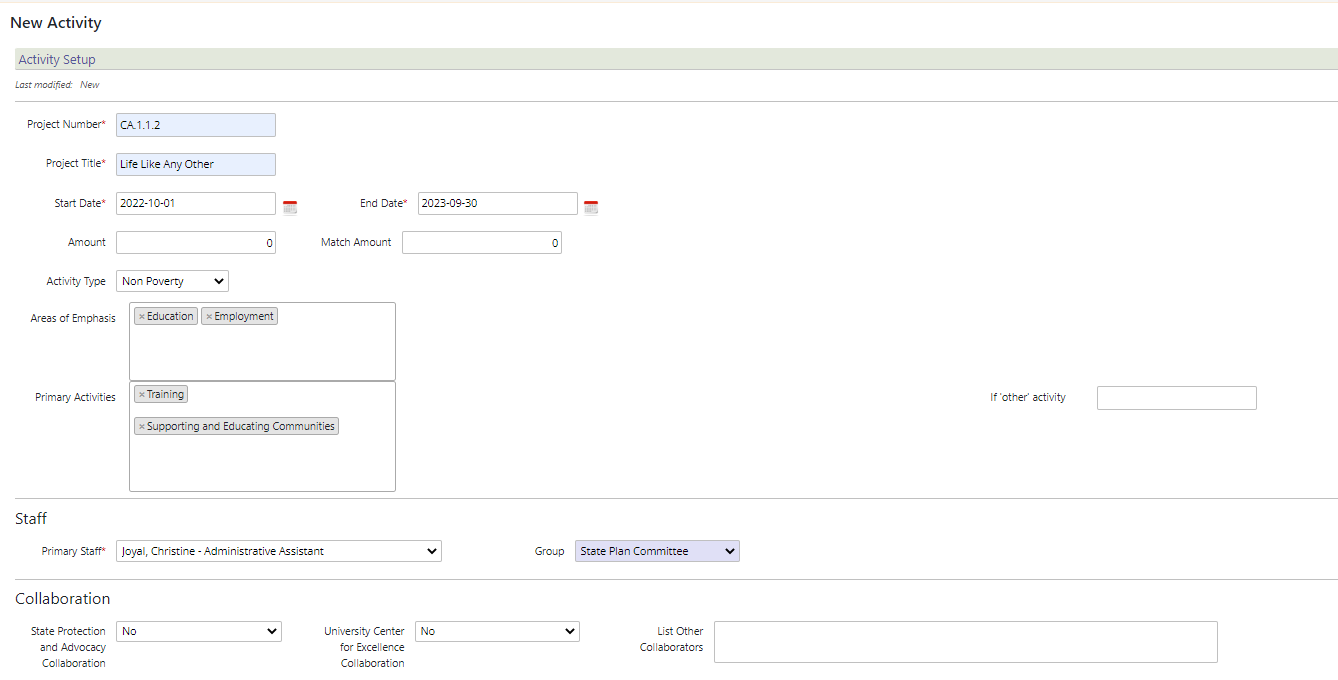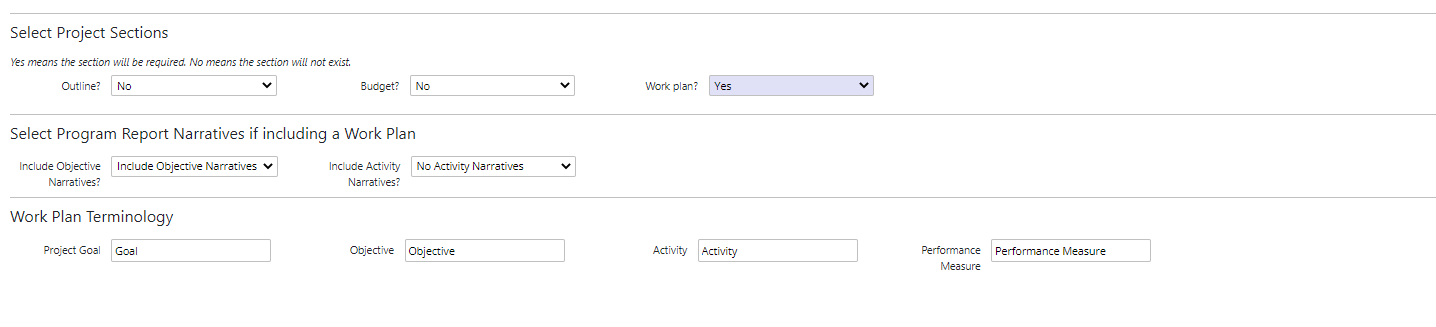...
On your dashboard, select the “Projects” module.
Select the “New Activity” button.
Fill in the general information fields
In the “Project Number” field, enter a unique project number according to your council’s conventions.
In the “Project Title” field, enter the name of the activity.
In the “Start Date” field, enter the date of the beginning of the activity. You can use any standard date format (mm/dd/yyyy, etc.)
In the “End Date” field, enter the date of the end of the activity. You can use any standard date format (mm/dd/yyyy, etc.)
In the “Amount” field, enter the amount of funds, in dollars.
In the “Match Amount” field, enter the recommended or required amount of applicant match.
Select "Type".
In the “Area of Emphasis” dropdown menu, select the primary focus area of the activity.
Choose the primary activity type.
*Note: If you select “Other,” be sure to include the activity type in the field provided.
In the “Primary Staff” dropdown menu, select the staff member in charge of administering the activity.
In the “Group” dropdown menu, enter an existing group in your organization that is associated with this activity, if any.
Specify information in the Collaboration area. You can list other collaborators in the field provided.
*Note: Be sure to use commas to separate organizations listed in the “List Other Collaborators” field.
The remaining areas define more information about outlines, budgets, work plans and performance measures.
Select whether there will be an outline, budget and/or work plan related to this activity.
If a work plan is specified, funders can also choose whether or not to include objective and/or activity narratives in the periodic program reports.
Enter the terminology that will be used in the work plan of this activity.
Select the “Save” button to save the Setup information. If this is an initial Save for a new Activity, the remaining tabs will become accessible for updating.